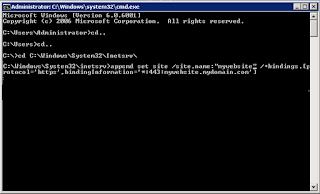In the previous article, I have told how to reset BIOS password using
hardware methods. Now I am going to tell you how to reset BIOS Password using Command Prompt.
Yes!!! We can do it by using MS DOS Command. Let us see:
This method works only if you have access to the system when its turned
on because this method requires MS DOS. Open MS DOS from programs
menu and provide following commands one bye one:
debug
o 70 2E
o 71 FF
quit
NOTE: The first character in the above commands is "O" and not the number 0.
After providing the above commands, restart your system and it should reset the CMOS Settings along with the BIOS password.
If you are curious to know how it works? then let me explain the above commands:
In this method we are using the Debug tool of MS DOS. The "O" character
present at first in these commands, outputs the values to IO ports. The
number 70 and 71 are port numbers which are used to access CMOS
memory. By providing FF value we are telling CMOS that there is an
invalid checksum and it resets the CMOS settings as well as BIOS
password.