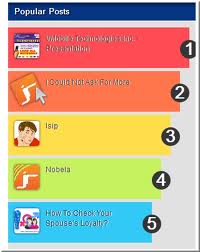There are over three million active facebook pages, and these pages are gaining millions of new fans every day.
Yes, I just said fans.
Although the button has changed from “Become a fan” to “Like,” the action of joining a brands page remains the same. Facebook pages are still fan pages.
With Facebook’s announcement of The New Messaging there are more reasons to like Facebook, and Facebook pages, than ever.
I hope you enjoy this post about 50 Ways to Get More People to “Like” your Facebook Page, and if you do I would really appreciate it if you share these tips with your friends, and join the ProHackingTricks fan page.
Here are the tips:
1. Post a Status Update
Post a status update mentioning your facebook page.
Don’t be afraid to outright ask people to join your facebook page. Ask and you shall receive.
Give them a great reason why they should join, tell them news, or find a creative way to mention and link to your page
2. Get fans to upload and tag photos
If you host (or attend) an event with several of your fans take a bunch of pictures, post them to your page, and then ask your friends to tag themselves in the pictures.
If you can get your fans to upload pictures to your page, or tag themselves in pictures you uploaded, this will post to their walls as well and will lead to additional traffic for you.
3. Offer an incentive for people to sign up
Using some static fbml you can create a dynamic facebook landing page with a “reveal tab” that contains content that is visible only to fans of your page.
The more valuable your incentive is, the more people will be compelled to click the “Like” button to access it.
Examples of exclusive content could be: An exclusive Video, an exclusive whitepaper/.pdf, exclusive pictures.
Stay tuned to ProHackingTricks. In one of our upcoming posts will explain how to set up a “reveal tab.”
The image below shows different levels of increasing effectiveness for acquiring new fans.
Involver offers apps (and several of them are totally free) that make it easy to create a “Fan Gate” containing incentives, like a file or coupon, that will cause more people to “Like” your page.
4. Contact admins of groups related to your page
Groups are more powerful than pages in terms of their messaging ability. Pages send updates, but groups send messages directly to a users facebook inbox, triggering an email alert.
If you contact the admin of a facebook group with some valuable content that adds value to their readers then this can help them nurture their community and help you build yours.
5. Get people to join your page via SMS
Send a text message to 32665 (FBOOK) with the words “fan yourusername” OR “like yourusername” (without the quotes).
This feature is ideal when you’re in front of a live audience.
6. Install a page Badge
Facebook Badges are a simple, yet effective way to link to your facebook profile.
Unlike widgets, badges are simply images, and will load much faster.
7. Install a facebook “Like Box” into your site
Installing a
“Like Box” is an excellent way to allow visitors to your site become fans without even leaving your page.
The like box builder tool makes it easy to customize the size of your like box, the number of connections to display, and even the color scheme.
Shown in the image below is the rarely used “dark” color scheme.
8. Use status tagging
Status tagging is a cool and fairly new feature of facebook.
This feature allows you to tag any page or person by entering the @ sign and then typing the name of the page or person you want to tag.
9. Suggest your page to friends
Use the “suggest to friends” feature of your page. Use this feature sparingly. Personally, I try to only invite people go my page once because I know it annoys me when multiple people invite me.
If you have many friends you might want to consider using the “invite all” Google chrome extension, rather than clicking hundreds or thousands of times.
10. Install a Like Button into your site
Installing a like button allows visitors to like your page, and when they do this posts the their activity stream.
This can send more traffic to your site and if you have a facebook “Like Box” and other content promotion your fan page, since this will help you convert your visitors into fans.
11. Connect your page to Twitter
Connecting your page to Twitter is an excellent way to convert your twitter followers into facebook fans.
Using this strategy will cause all of your posts to be sent to twitter, with a link back to the facebook version of the post.
www.facebook.com/twitter
12. Link to Your Page as a Place of Employment
The info box uner profile pictures is being phased out, so now if you want an omnipotent link on your profile to your page you will need to list your Page under employment. Once you do this your Facebook Page will appear under your name on your Profile.
13. Install commenting on your landing page
This will allow people to comment on your page, even if they are not a fan.
Any comments made can broadcast to news feeds and lead to more traffic to your page.
Setting up facebook commenting requires registering a facebook application, so act on this tip with caution unless you are comfortable with code.
14. Leverage Traditional Media
Since facebook is so widespread you can use any forms of traditional media and achieve results.
Newspapers, Media Buys, Radio, and TV all work, but are often very costly.
To maximize your promotion offer a free gift to those who join you page.
15. Newsletter Promotion
If you do email marketing send a message to your subscribers letting them know about your fan page and consider including a link to your fan page in every email.
16. Email Signature
Every email you send is an opportunity to link to your facebook page.
Check out the email signature tool
wisestamp for a creative way to link to your social profiles.
17. Get business cards promoting your Facebook page
Business cards are cheap.
You can get
500 business cards from Vista Print for $1.99.
For this minimal investment you can get up to 500 new fans for your page!
Throw a link on your card and people will almost certainly check it out.
If you’re pressed for space in your design all page urls can be shortened from facebook.com to fb.me, or fb.com.
For example,
www.facebook.com/prohackingtricks,
www.fb.me/prohackingtricks, and
www.fb.com/prohackingtricks all point to the same page.
18. Fiverr
Fiverr is an online marketplace where services are sold for five bucks.
Check out their “Social Marketing” and “Advertising” section and here you will find some people who are willing to suggest your page to 5,000 of their friends for just $5.
You will need to make the person who will suggest your page to their friends an admin in order for them to do this for you, but if you are willing to place your trust in someone to do this and they come through for you this will allow you to pick up dozens if not hundreds of new fans.
19. Create a Landing Page with Static FBML
By creating a custom landing tab for your facebook page you can increase the conversion of visitors to fans.
20. Run a “fans only” contest
An excellent way to run a fans only contest is using
wildfireapp.
There are rules and regulations around running a contest on facebook so be sure to check out the facebook
Statement of Rights and Responsibilities (“Statement”) before you run one.
21. Link to your page from your profile
Edit your Facebook profile information to include promotion for your Fan Page.
At the bottom of the info section of your profile you can include links to any websites you are affiliated with.
The more links you can build to your Page, the more traffic you will be able to send to your Facebook Fan Page. I am constantly seeking new opportunities to build links that will send traffic to my Fan Page.
22. Blog Commenting
Comment on blogs and in the website section use a link to your fan page.
23. Link to your facebook page from your linkedin profile
Linkedin gives every user three slots for links to whatever you’d like right on your profile.
You can make the anchor text of these links whatever you like, so I recommend using a call to action such as:
Join my facebook page.
24. Upload video to facebook
Facebook video is very underrated, and exceptionally powerful.
When you embed a facebook video on another website this video includes a watermark link in the top left corner to the fan page it came from.
25. Watermark your videos with a link to your website
Using a video editing program include a link to your website.
I use
camtasia to add my watermarks, and to record any screencast I create, and this program comes with a free 30 day trial.
26. Create a memorable URL
If you go to
facebook.com/username you will be able to create a custom URL for your page.
Remember that this cannot be changed once it is set, so choose wisely.
27. Deliver an exceptional experience
Although facebook pages are no longer officially considered “fan pages” if you work to create fans of your brand many of them will certainly seek out and join your facebook page.
Strive to deliver an awesome experience for those who interact with your brand. Go above and beyond when engaging with your community and they will spread the word.
A famous article called
1,000 true fans maintains that they are all you need to create a thriving business. Don’t try just to get people to click “like” but instead seek to create raving true fan who will spread your word far and wide.
28. Link it up
This tip comes from @garyvee and it’s a good one: link it up!
Hyperlinks are what weave the web together so use them often and every time you do you are opening up another gateway into your fan page.
29. Flip the funnel
Drive your fans back to your website for new blog posts.
Make sure that your blog has social sharing and many of your fans will “like” your blog posts and tweet it out to their followers on twitter as well.
30. Track your growth with Facebook insights
Facebook insights shows you how many fans you have over time, and some fairly detailed demographic information as well.
Using this knowledge you can analyze what activities drive the most growth, and then duplicate your success.
31. Analyze your demographics with insights
Facebook demographics are a powerful feature of insights that allows you to determine the gender and age of the people in your page. Once you know this information you can focus your content to appeal to the age group and gender of your fans.
Here is the demographic information of the FacebookFlow fan page:
32. Talk and Blog about your page
Word of mouth does not start itself. Get the conversation going by mentioning your facebook page in blog posts and in every day conversation.
33. Learn more about Facebook
The more you know about facebook the more you can use this knowledge to drive the gowth your community.
34. Drive more traffic to your website
Use these tips to get more free traffic to your website. Make sure that your “Like Box” is featured prominently, and plenty of this traffic will “Like” your page.
35. Produce Epic Content
If your blog content is epic this will drive the growth of your page in a serious way.
Epic content has the best chance of going viral and if a blog post goes viral this also causes it to move up in the rankings in Google, leading to even more traffic, a percentage of which will convert to fans.
36. Install a like button into your posts
Installing a like button into your posts will help drive extra traffic to your posts and it will also show that facebook is an integral part of your brand.
If you have a self hosted wordpress blog I recommend installing the
WP FB Like plugin.
The more you can integrate facebook with your site the more likely people will be to join your facebook page.
37. Make a Facebook like sign
Blue Sky Factory created a
Facebook “Like” sign tool that you can use to create a cool image that will help promote your facebook page.
38. Buy Them
Although I do not recommend this option, there are several services out there that
sell facebook likes.
The first 1,000 fans are usually the hardest to get so a service like this might help you get the critical mass needed to get more genuine organic fans.
39. Run a targeted ad campaign
Facebook advertising is exceptionally powerful due to the ability it offers to hyper target your market.
Facebook ads can be targeted based on age, location, and interests.
40. Turn your customers into fans
If someone likes you enough to buy your product then there is a good chance that they will like you on facebook as well.
Rig up your “thank you” page with a facebook “Like Box” and you’ll be good to go!
41. Advertise your page
The more you advertise your page the more fans you will be able to achieve.
Facebook advertising is a smart way to promote since you can target specific demographic and interest groups.
You will need a sales funnel in place in order to justify an advertising budget and I recommend setting this up prior to advertising on Facebook.
42. Use Hootsuite to manage your page
By using Hootsuite to manage your facebook pages you can maximize engagement by scheduling your posts ahead of time to go out when they will get the most attention.
Facebook posts get the most engagement early in the morning and a few hours before bed.
43. Get an attractive profile picture
A picture says a thousand words, so to really optimize your business page you should use the largest profile picture possible.
Currently the maximum profile picture size is 200 x 600 pixels.
44. Do a “fan of the month” promotion
By highlighting one of your best fans every month you indirectly encourage fans to engage more, so that they can win the coveted fan of the month title the next month.
Offer a monthly prize, such as a cool free product or service related to your brand, and the competition for this title will only increase.
45. Message your friends and ask them to join
This tried and tested method takes more ground work, but this method will allow you to build relationships and target the friends that you think are the most relevant to your page.
46. Include a link to your fan page in your forum signature
If you are active in any forums you will have the option to attach a “signature” to every post that you write.
Throw a link in your signature to your facebook page, and it will be clicked.
Do your best to add value and answer questions with your posts, and people will be more inclined to click your link and join your page.
A link with a call to action is more likely to get clicked than a link alone, so go with “
Join my Facebook Page: www.facebook.com/prohackingtricks” instead of simply: “www.facebook.com/prohackingtricks”
47. Create a redirect URL
Creating a redirect to your facebook fan page is one way to “presell” the people who click it on joining your page.
For example, if your link is: www.yourdomain.com/joinmyfacebookpage anyone who clicks it will probably join your page.
48. Give away fan page swag
Websites like Zazzle make it
easy for people to customize swag, such as the nifty “you like this” t-shirt below.
If you gave away shirts (or mugs, or stickers) like this with your facebook url included you could easily amass an army of walking billboards for your facebook page.
49. Find more facebook friends
The more friends you have, the better your chances will be that some of these friends will join your fan page.
Facebook has a “
Find Your Friends Tool” that allows you to import your contact list from a variety of email clients, or an email list.
This tool also displays “People you may know” which I have found is very good at suggesting people that have many mutual friends as me.
50. Share this article with your facebook friends
If you share this post with your facebook friends and it will become obvious to them that getting more fans important to you, and if you have included a link to your facebook page in your info box or the “Website” section of your website there is a good chance that they will click it.